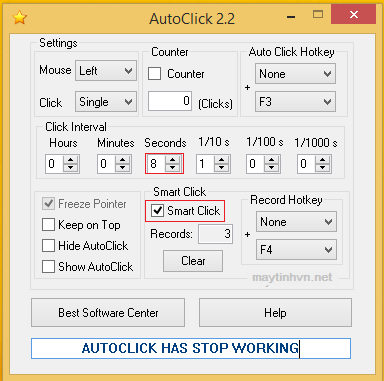Laptops used for a long time cannot avoid keyboard-related diseases: List a number of keys, press 1 key to output a number of numbers. Can’t even press any key. There are many causes of laptop keyboard problems.
Due to windows error, the machine is infected with a virus.
Due to the wrong language, press 1 key to get a strange number.
The nature of the keyboard is shorted.
Due to failure hardware.
With the above cases, you reinstall windows, clean or try another keyboard. If not, perform a hardware check. In this article, I will guide you on how to fix a laptop that does not recognize the keyboard within the hardware. As well as the mainboard disease, the pc does not recognize the keyboard. Laptops also have the following causes:
Loss of 5V voltage for keyboard cable connection pin.
The SIO chip is broken.
Because the SIO chip itself is faulty.
Due to being detected or shorted by the filter capacitors at the Data or Clock data pins.
Due to BIOS program error.
Circuit operating principle: IC SIO controls the keyboard through signal lines:
Data – Data transmission line.
Clock – Clock Clock.
The keyboard driver is managed by the BIOS.
Steps to fix a laptop that doesn’t recognize the keyboard: You should do it from easy to difficult lest you misdiagnose and give birth to another disease
Try another keyboard to see if it’s all over, most keyboard errors are due to the nature of the keyboard being short-circuited and broken.
Remove peripheral devices: DVD drive, speaker jack, WIFI, USB connection jack to see if it’s gone or not.
You measure on the connection socket to see if there is a 5v source for the keyboard to work. This 5V source is received from the previous supply (haven’t turned on the machine yet), losing 5v may be due to a broken circuit. Because the power supply first has to start the machine. If there is 5v without receiving the keyboard, we proceed to replace or remove the filter capacitor.
Using the schematic laptop being repaired, find the filter capacitor connecting the data and clock pins. Then replace the filter capacitor or remove it to see if the keyboard is recognized.
Reload the BIOS for the laptop, so find the BIOS that has been tested ok to load. Note before reloading the BIOS, remember to back up the old BIOS lest you type the wrong disease, or the other BIOS is not compatible. In fact, I fixed the Dell N4110 core i5 laptop when I press the number 2 key, the 7231 key will output, or the s key will output wdse.
If you haven’t passed the above steps, you proceed to swipe the SIO chip pin, if not, change another IO chip. Most at this step, the machine has received the keyboard, if it can’t be replaced, only the southbridge chip is left, reheated or replaced.
Please pay attention to carefully manipulate when replacing the SIO chip and the South chip, lest the machine cannot trigger the source. Good luck to you guys, looking forward to your sharing.